
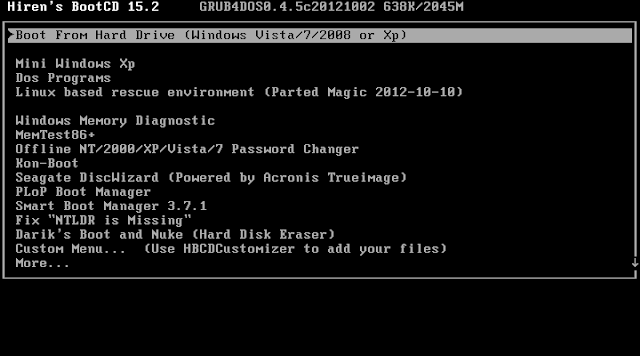
- #KON BOOT FOR WINDOWS 10 WINDOWS 10#
- #KON BOOT FOR WINDOWS 10 VERIFICATION#
- #KON BOOT FOR WINDOWS 10 CODE#
#KON BOOT FOR WINDOWS 10 WINDOWS 10#
Maybe you already signed into Windows 10 but can’t remember your password? You can use your current account to get back in again? You can bypass old Windows password and set up your account for auto-login using the command prompt. You can read more about the product here: Command Prompt KON-BOOT can bypass those accounts as well and let you login without a password. You don’t need a network connection or an email address instead, you create a username and a password, both of which are stored on the PC where you create them and grant access only to that device. Kon-Boot supports such accounts in commercial licenses and Windows 10 installed in UEFI mode (currently default) BYPASS LOCAL ACCOUNTĪ local account is about as old school as Windows gets. So what is Windows 10 live / online account? It’s basically an account set up on your PC which is affiliated with your e-mail address contrary to the local Windows accounts.
#KON BOOT FOR WINDOWS 10 VERIFICATION#
Secondly, if the provided data during the verification process does not match with the details offered by you to the Microsoft account, then verification may fail and you will not be able to bypass your Windows 10 password.īYPASS WINDOWS 10 PASSWORD ON LIVE / ONLINE / MICROSOFT ACCOUNTĪs mentioned before KON-BOOT is the only tool worldwide that can bypass Windows 10 live / online account passwords. If it was a local account, then this method will not be useful. Please note this process only works when you login Windows 10 computer via Microsoft account. Step 6: Assuming the verification is successful, then you can set a new password for future login. Step 5: Go to the recovery page of Microsoft and then enter the security code, and further click on the Verify button.
#KON BOOT FOR WINDOWS 10 CODE#
Step 4: Now, note down the verification code sent by Microsoft. Step 3: Now, enter recovery email address or phone number to get the confirmation code. Step 2: Enter your email address associated with your Microsoft account. Step 1: Open a favorite browser and visit password reset page from here ( ).


 0 kommentar(er)
0 kommentar(er)
